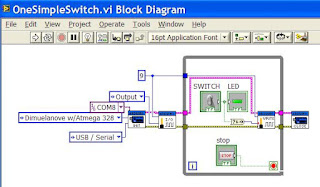Arduino or compatible device
Install the NI-VISA drivers.
Install JKI VI Package Manager (VIPM) Community Edition (Free).
Install the LabVIEW Interface for Arduino as described here.
Connect your Arduino to your PC as described
in here.
Load the LabVIEW Interface for Arduino Firmware onto your Arduino as described in here.
Once you have everything loaded into the Arduino, attach an LED to pin 9 and build a VI in LabVIEW that will turn on the LED with a switch from the Front Panel of LabVIEW.
Install the LabVIEW Interface for Arduino as described here.
Once you have everything loaded into the Arduino, attach an LED to pin 9 and build a VI in LabVIEW that will turn on the LED with a switch from the Front Panel of LabVIEW.